What is Custom Layer? How do I use it?
Custom layers may come in handy if your store accepts customer requests for changing the product design within specified print areas.
When orders with such requests are imported to PODpartner, you won't have to recreate the product templates. You can simply replace or edit the custom layer of the product under its order details and proceed to payment. This will make the order processing much more efficient.
1. How do I create a custom layer?
Be sure to activate Custom Layer before you publish a product to your online store.
Once you add an image to the design canvas, an “Activate customization” button will appear under the tool palette, and you can turn the image into a custom layer by clicking the button. Please note that a custom layer is only linked to one image, meaning only that image can be changed when you edit its linked custom layer. You can save no more than three custom layers for a product.
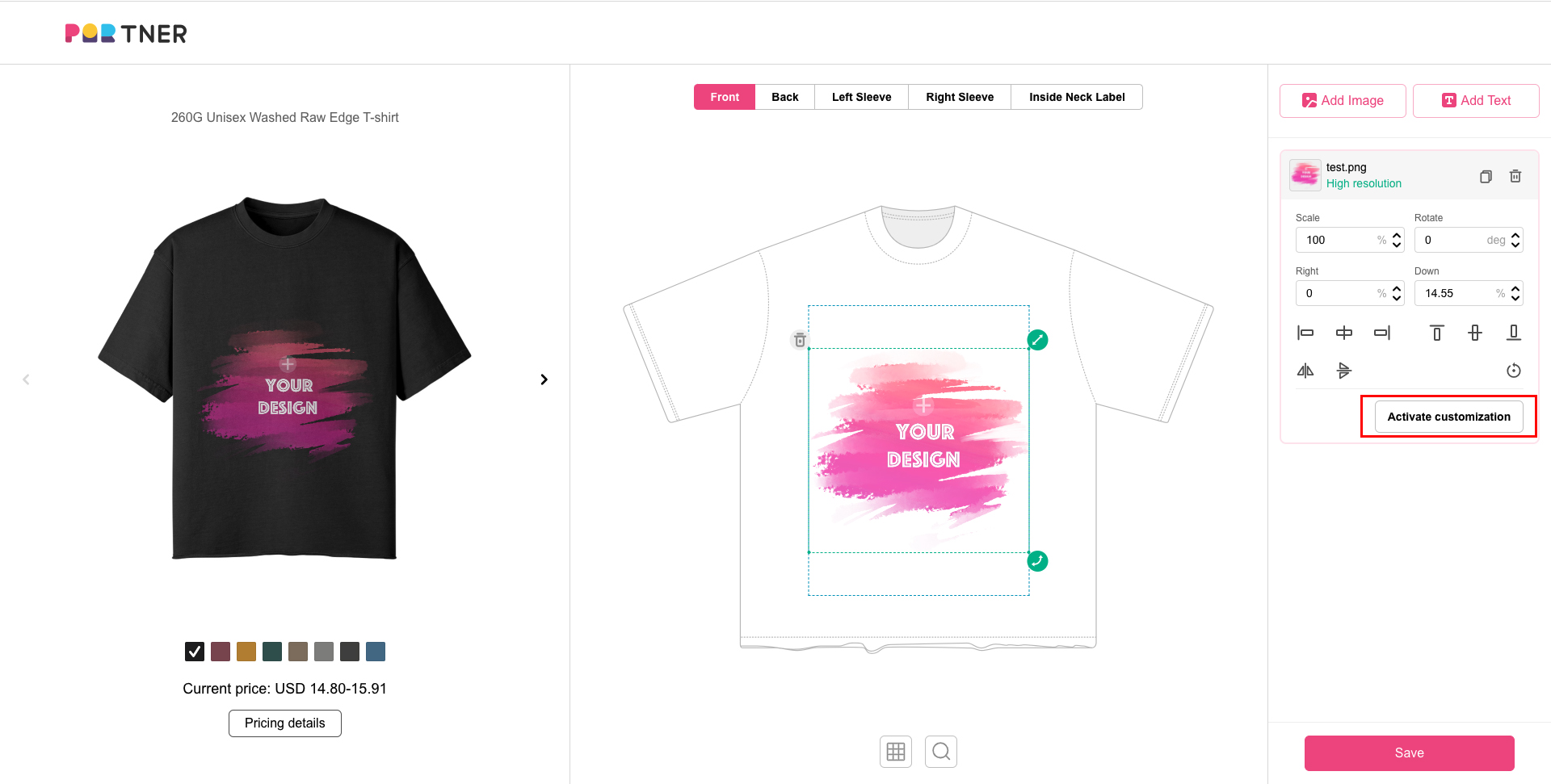
You can name the custom layer so it can be easily identified.
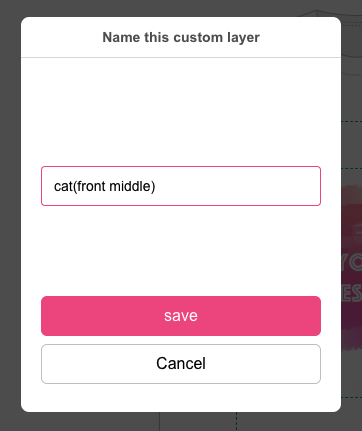
2. How do I know if a product template contains a custom layer?
If a product template contains a custom layer, its thumbnail preview will be distinguishable from regular product templates by showing a customization symbol on the top right.
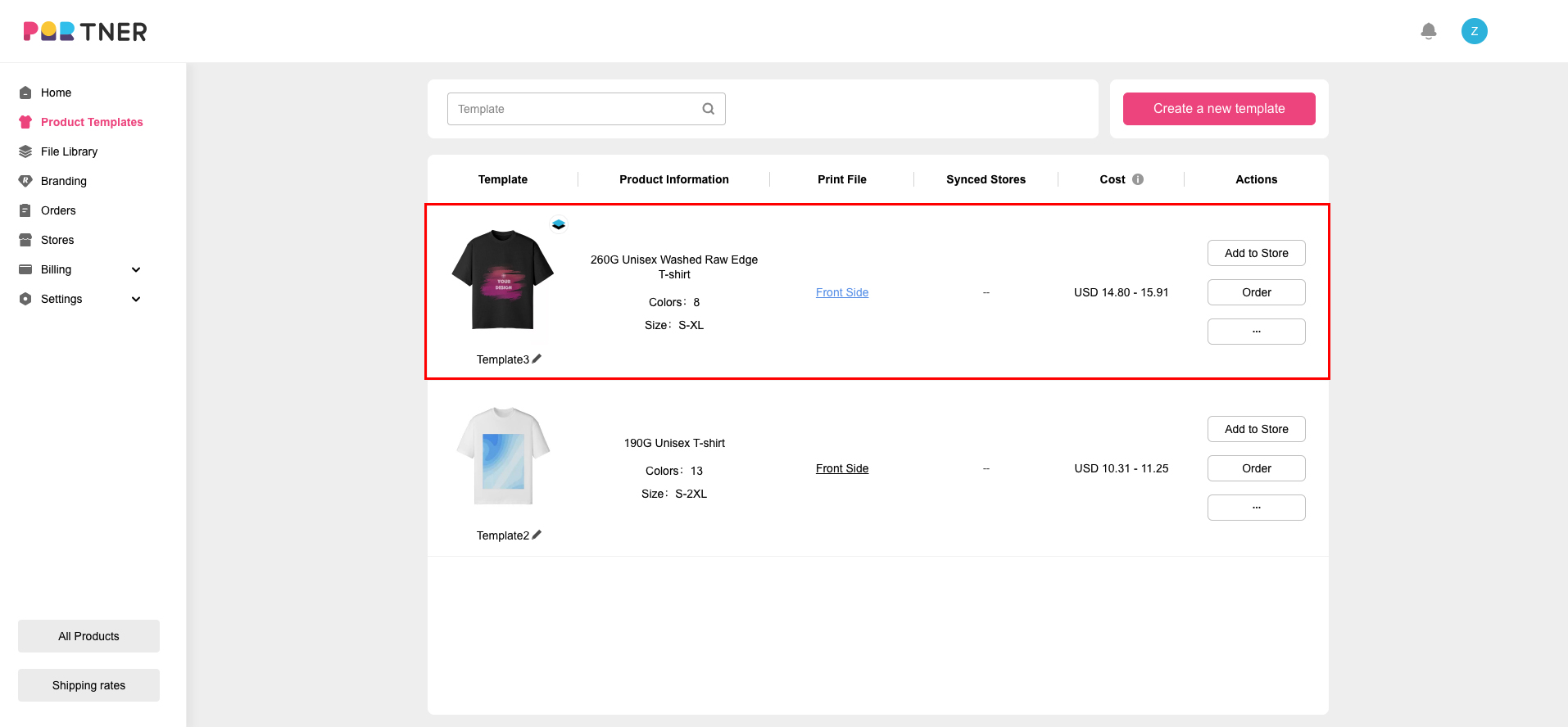
3. What does the order status look like if a custom layer is involved?
If a product template containing custom layers is converted to an order, its order status on the Order page will be “Customization”.
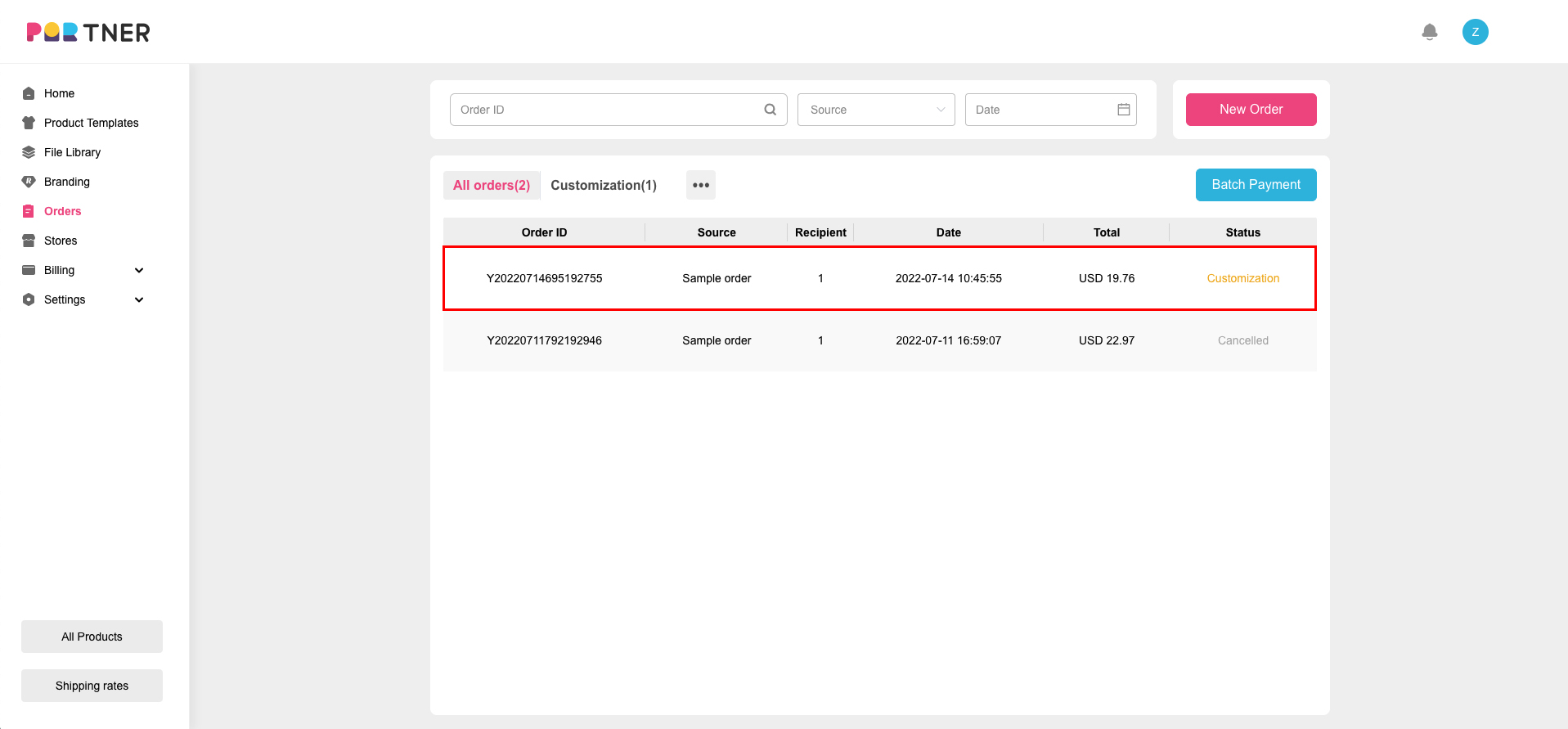
4. How do I replace a custom layer?
Click on the order to enter Order details, find the custom layer to be replaced under “Edit layer”, click on its name and upload a new image.
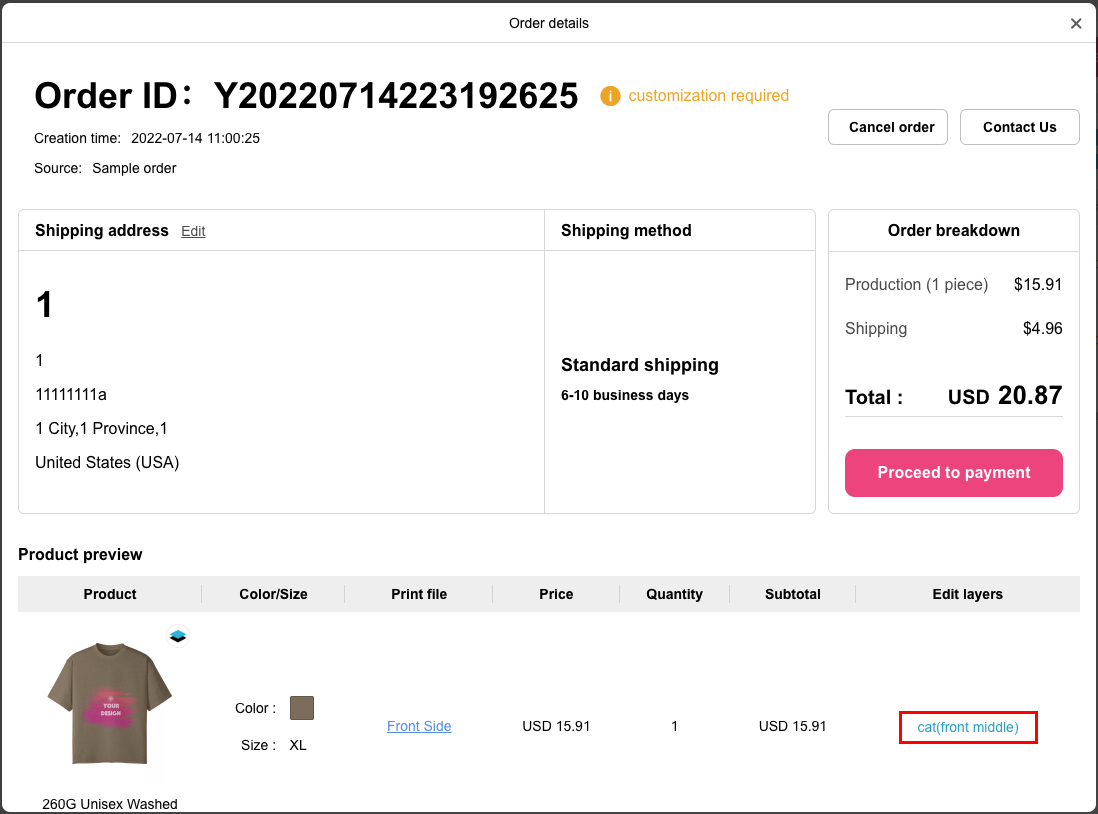
You can preview the updated layer in the preview popup window. If you’re not satisfied with the result, you can click on Edit button to adjust the position and size of the image. Thus the layer replacement will be completed. After the replacementt, a magnifier button will show up next to the custom layer’s name. At this point, if you want to check the result of your actions, simply click this button.
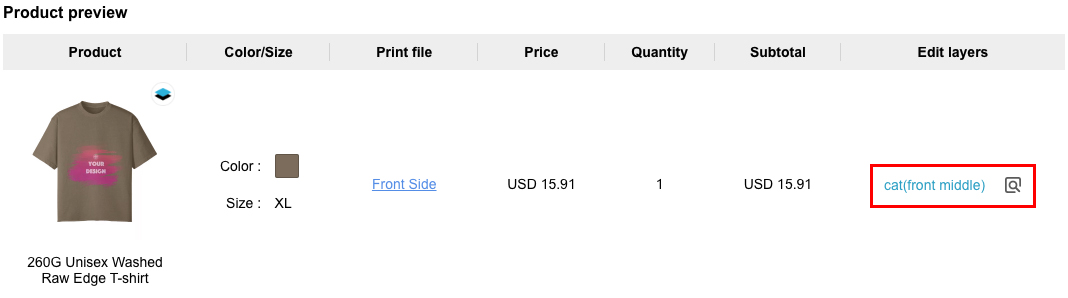
5. Payment
Orders containing custom layers will require your confirmation; therefore, they cannot be paid automatically or in bulk. If you need to edit a custom layer, you should do it before paying for the order. In case of any issues occurring after the payment, please reach out to our customer service.