What is Custom Layer? How do I use it?
Custom layers may come in handy if your store accepts customer requests for changing the product design within specified print areas.
When orders with such requests are imported to PODpartner, you won't have to recreate the product templates. You can simply replace or edit the custom layer of the product under its order details and proceed to payment. This will make the order processing much more efficient.
1. How do I create a custom layer?
Be sure to activate Custom Layer before you publish a product to your online store.
Once you add an image to the design canvas, an “Activate customization” button will appear under the tool palette, and you can turn the image into a custom layer by clicking the button. Please note that a custom layer is only linked to one image, meaning only that image can be changed when you edit its linked custom layer. You can save no more than three custom layers for a product.
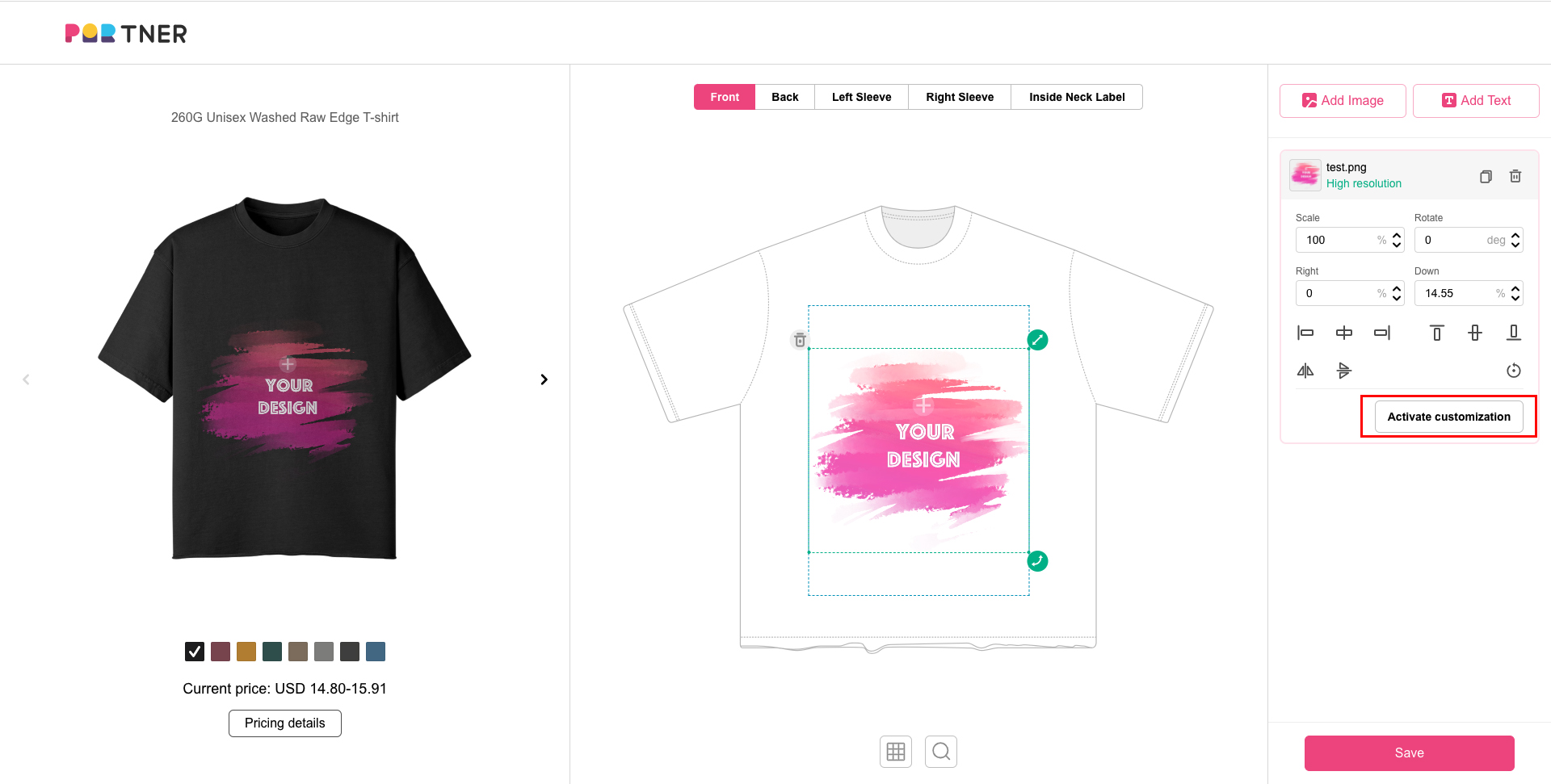
You can name the custom layer so it can be easily identified.
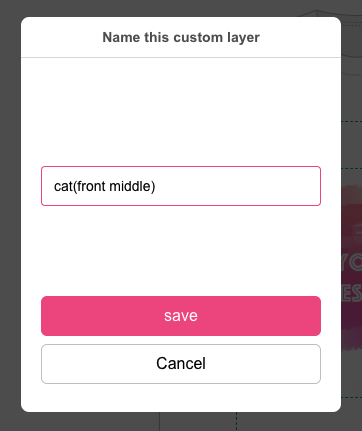
2. How do I know if a product template contains a custom layer?
If a product template contains a custom layer, its thumbnail preview will be distinguishable from regular product templates by showing a customization symbol on the top right.
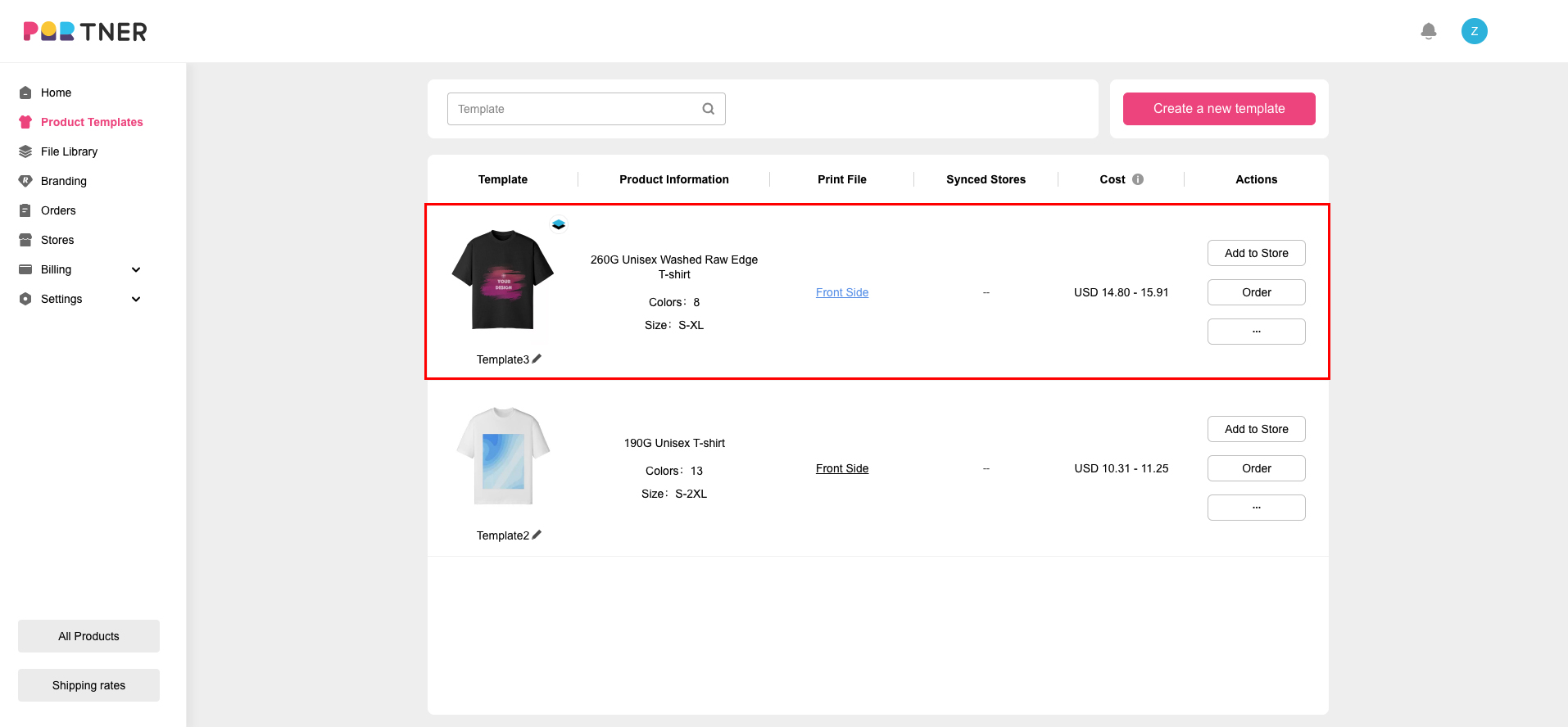
3. What does the order status look like if a custom layer is involved?
If a product template containing custom layers is converted to an order, its order status on the Order page will be “Customization”.
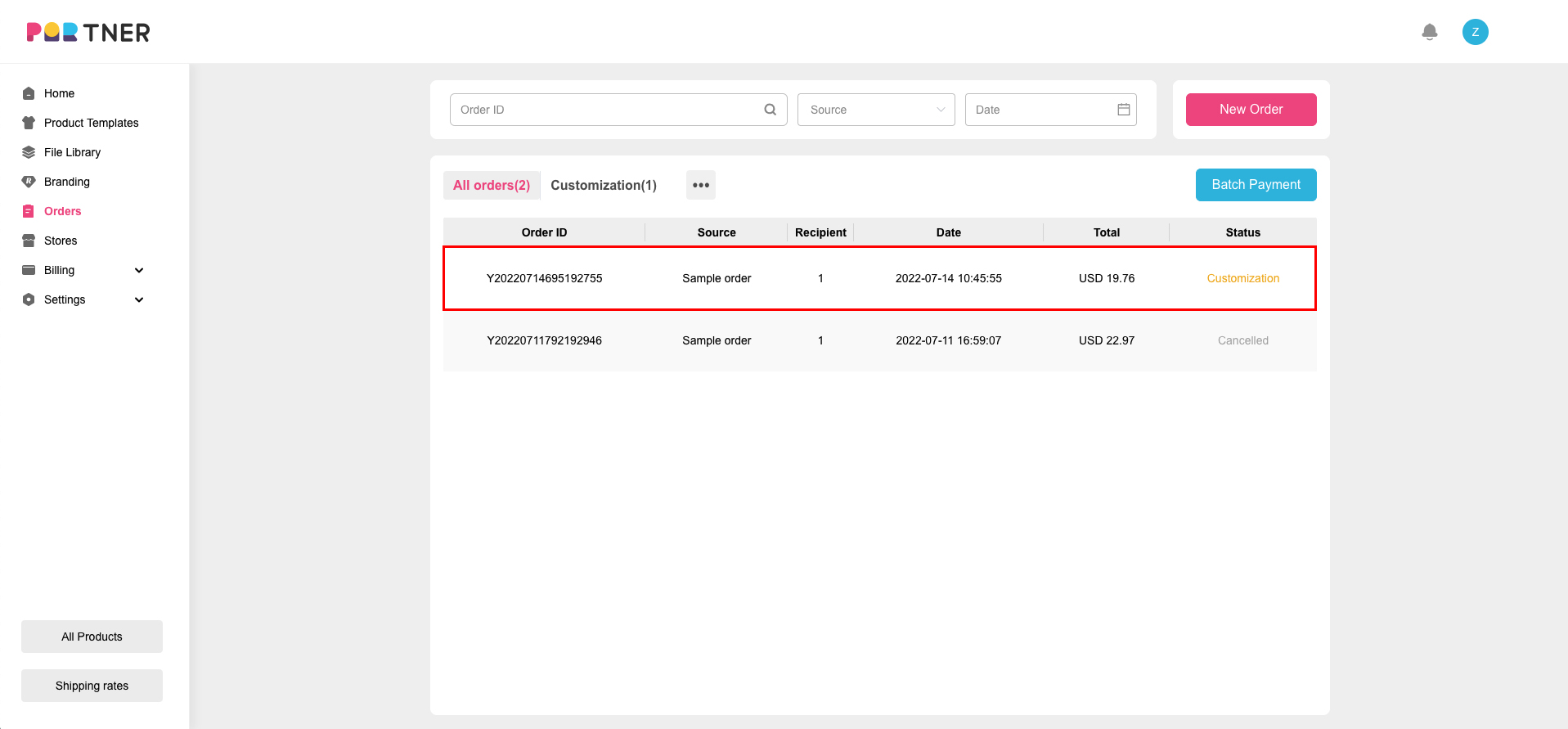
4. How do I replace a custom layer?
Click on the order to enter Order details, find the custom layer to be replaced under “Edit layer”, click on its name and upload a new image.
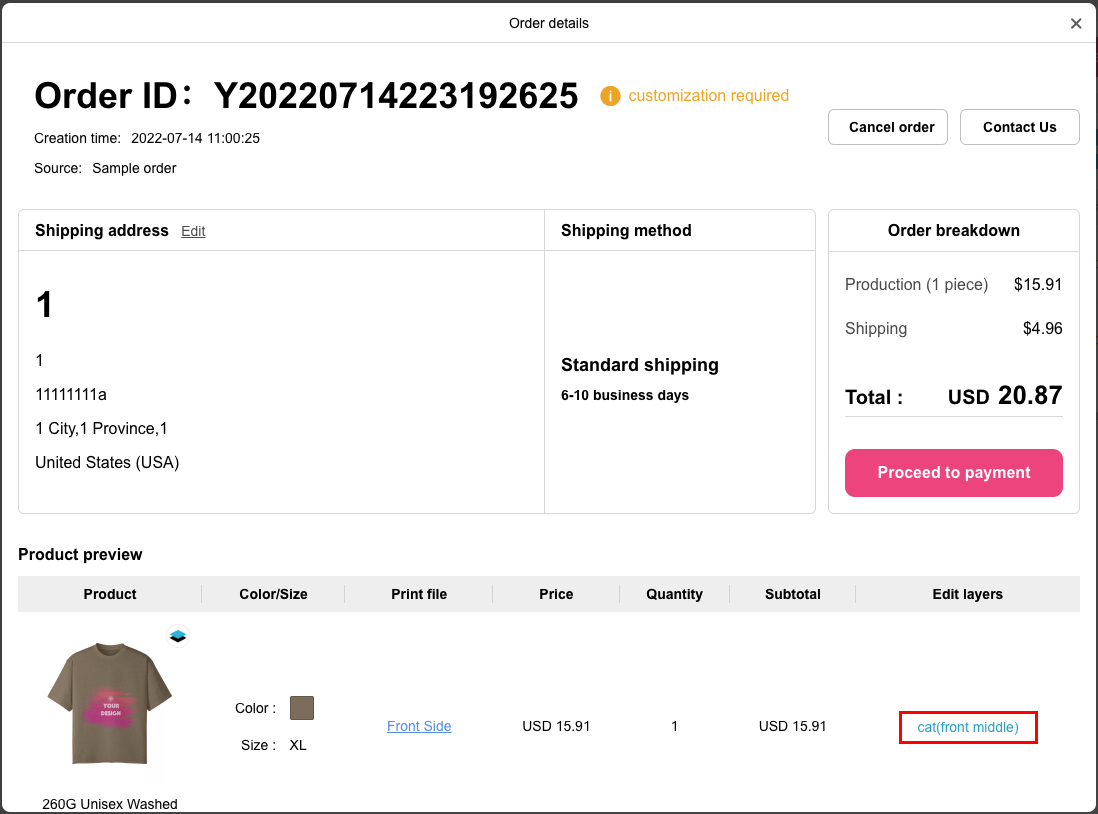
You can preview the updated layer in the preview popup window. If you’re not satisfied with the result, you can click on Edit button to adjust the position and size of the image. Thus the layer replacement will be completed. After the replacementt, a magnifier button will show up next to the custom layer’s name. At this point, if you want to check the result of your actions, simply click this button.
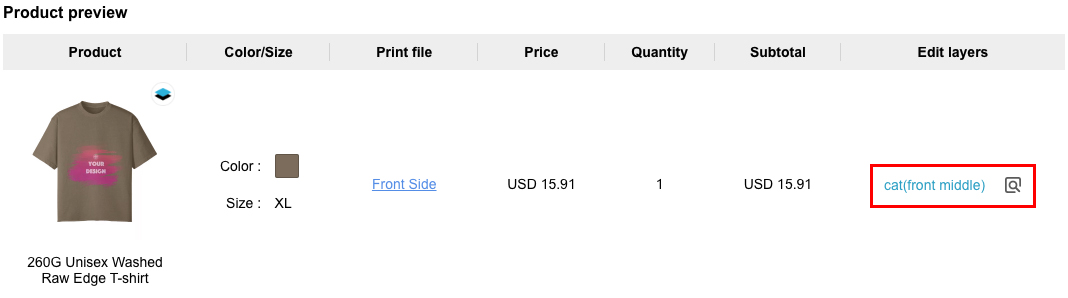
5. Payment
Orders containing custom layers will require your confirmation; therefore, they cannot be paid automatically or in bulk. If you need to edit a custom layer, you should do it before paying for the order. In case of any issues occurring after the payment, please reach out to our customer service.
How do I manage my print files?
You can view and manage all your print files in File Library.
Upload files
You can click the “Upload" button to upload a single file or batch files. Once uploaded, these files will appear in the "My Files” section.
Manage files
If you mouse over an uploaded file, you will see a checkbox appears in the top left corner of the image. Choose a file by ticking the box, then you can move it to another folder, download it to your computer, or delete it. You can also rename the file by clicking on the original name under the image.
Create a new folder
On the “File Library” page, click the "New Folder" button to create a new folder. The new folder can be found in the "My Folder" section.
Manage folders
When you hover your cursor over a folder, two small icons will pop up in the top right corner, meaning you can either rename the folder or delete it.
Upload files to a particular folder
Open a folder, click on “Upload", and add files to this folder.
Which color profile should I use for my files?
Understand the difference between RGB and CMYK
RGB stands for Red, Green, and Blue. It is used when images are displayed on electronic screens(computers, digital cameras, and so on).
CMYK stands for Cyan, Magenta, Yellow, and Black. It is the color scheme used for printing physical items.
Naturally, there is a small color change when RGB colors are converted into CMYK colors.
How to prevent unwanted surprises
Before printing, your print file will be converted into CMYK color mode, which could result in a slight difference between what you see on your screen and the actual printed product.
If your print file was created in RGB color mode, we recommend you use a design app such as Photoshop to convert it into CMYK color mode and preview the difference.
What are the print file requirements?
The image you upload should meet the following requirements:
1. The size of each image should not exceed 50M;
2. The file formats supported are PNG and JPG; if an image has transparent pixels, PNG format is highly recommended;
3. The image DPI(dots per inch) should be at least 75, preferably over 150.
If the DPI is not high enough, the design may turn out to be pixelated. Higher DPI ensures that details can be printed out perfectly.
Although 150 DPI is sufficient in most cases, it won't hurt to make it even higher if the image contains intricate details. For the best print quality, you can start with 300 DPI.
When creating a file, you also need to consider the image size. The chart below shows the maximum sizes of different print areas.
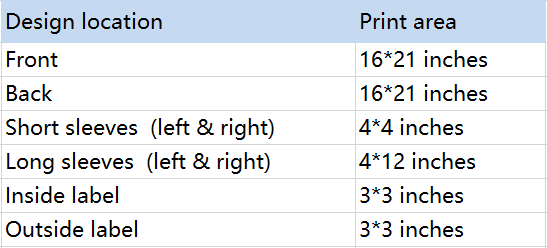
The good news is you don't have to worry about print failure, as we will reach out to you in advance if your print file doesn't work or may cause undesirable print results. You'll be able to adjust the file until it's ready for print. However, if you do not reply within 48 hours, we will assume that you agree to proceed with production without any adjustment.
How do I design a product?
We’ll walk you through the entire design process with our free Design Creator.
1. Select a product from our catalog and click to enter the product details;
2. Click the "Start designing" button to design your product;
3. You’ll see five general design sections above the canvas: Front, Back, Left sleeve, Right sleeve, and Neck label. Click on a section you want to start with, and several thumbnail images representing different print areas will appear underneath (no thumbnail images for sleeves or neck label section);
4. Pick a print area, click the "Add Image" button to upload a print file, or click the "Add Text" button if you want to design a text graphic. Another way to upload an image is to simply click the plus button on the canvas.
5. While adjusting your design, you can view the real-time design outcome in the mockup generator on the left. Under the mockup generator are a number of garment colors for you to experiment with;
6. Repeat step 4 & 5 until you’re happy with your final design. Please note that each design area is printed discretely. So, to ensure a satisfactory print result, we do not recommend a fragmentary image pieced together from different prints.
7. Click the "Save" button to save the product template. You can always order a sample to see how your design looks in real life.
How can I disconnect my store from PODpartner?
1.Head to Dashboard > Settings > Store settings;
2.Choose the store you want to disconnect;
3.Scroll down to the bottom of the page, click “Disconnect”, and that’s it.
How do I connect my Squarespace store?
To start, you need a ready-to-use Squarespace store, then follow these steps to complete the process of integration:
1. Log in to your PODpartner account;
2. Go to Dashboard > Stores > Add new store;
3. Click the "Connect" button under the Squarespace icon;
4. Make sure you’ve logged in to the right Squarespace account;
5. Authorize the integration by pressing "Allow".
There you go! Now you can start pushing PODpartner products to your Squarespace store.
How do I integrate my WooCommerce store with PODpartner?
To connect your WooCommerce store to your PODpartner account, you need to first configure your WooCommerce settings.
1.Make sure your WooCommerce version is 6.5.1 or newer;
2.Go to your WooCommerce admin panel > open WooCommerce > Settings > Advanced > click on "Legacy API" > Check the box next to "Enable the legacy REST API" > hit "Save changes";
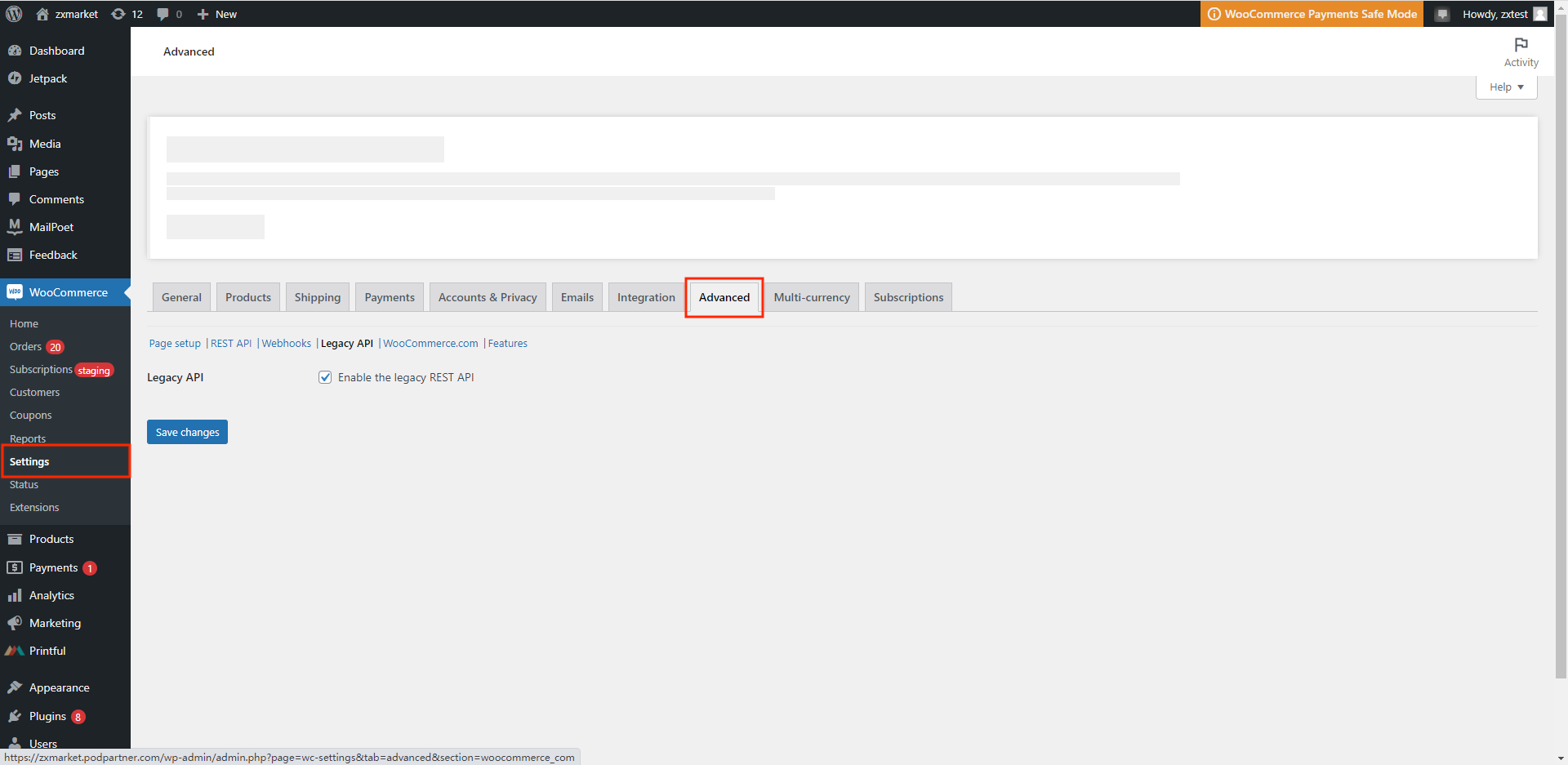
3.Open Settings from the admin panel > Settings > Permalinks > under "Common Settings" choose any option other than "Plain" ("Post name", e.g.) > click "Save Changes".
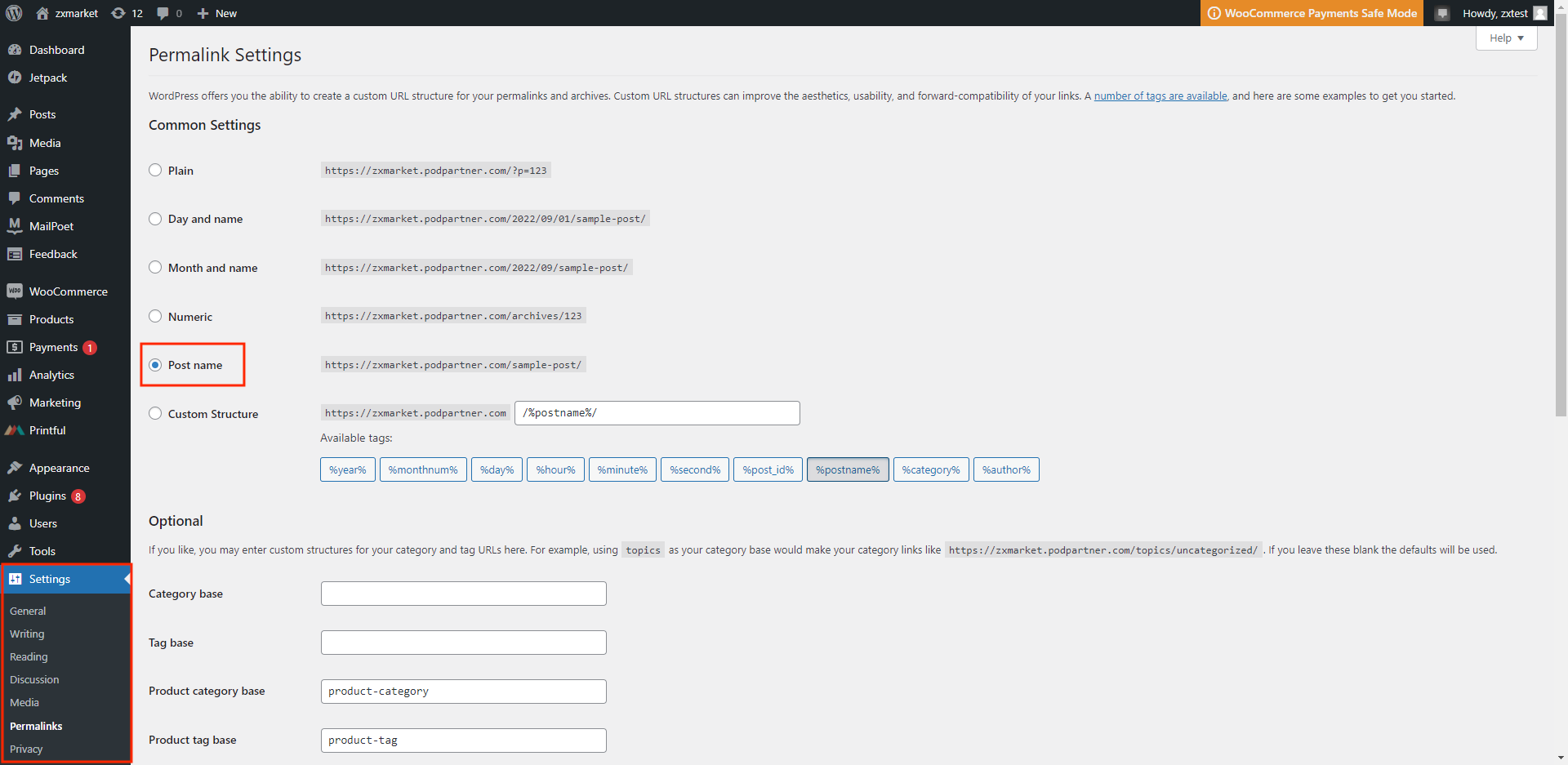
Next, head over to podpartner.com to finish off the integration.
1.Open PODpartner Dashboard > Stores > Click "Add new store"> Hit "Connect" under WooCommerce;
2.Enter your WooCommerce store URL.
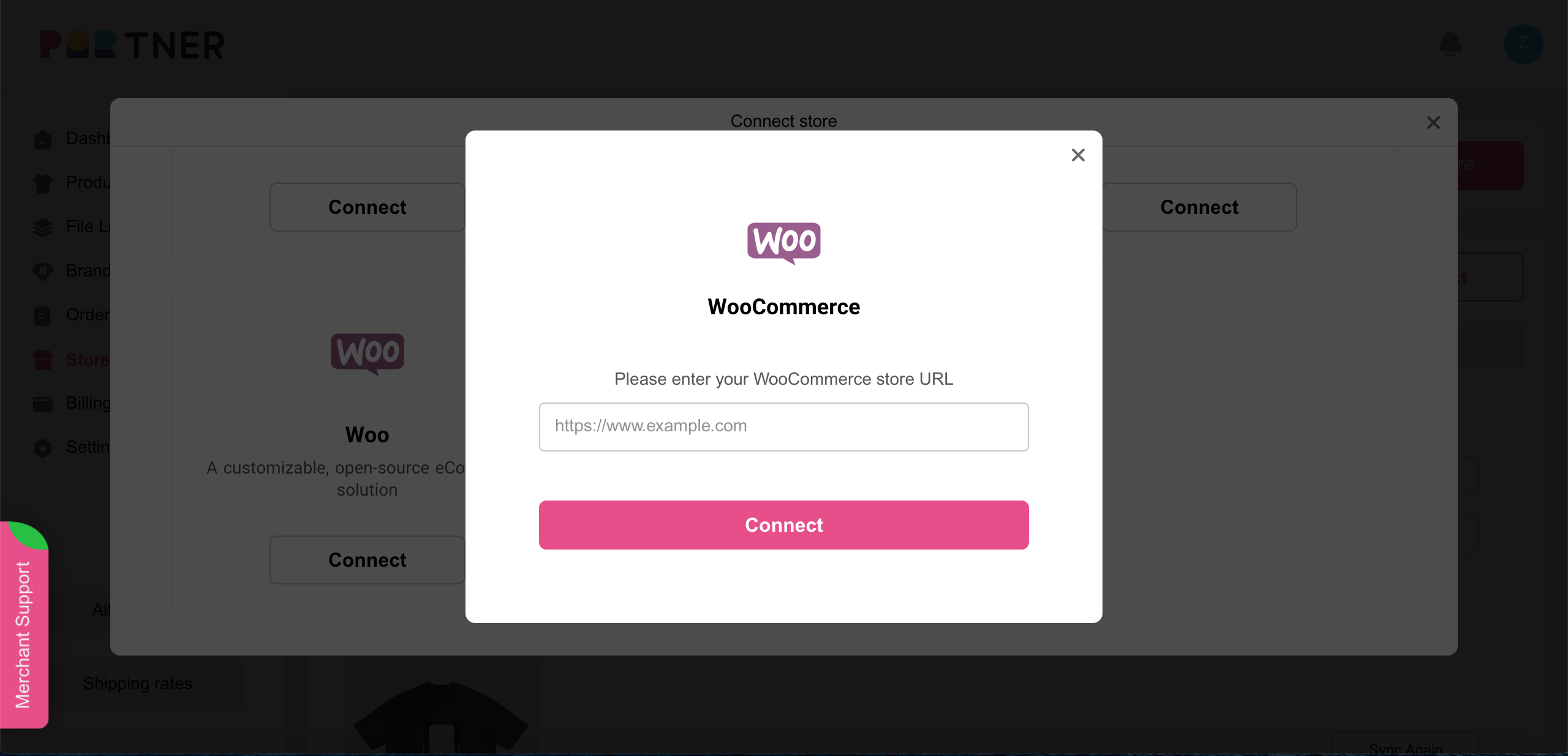
3.Log into your WooCommerce store (skip this step if you're already logged in) > click "Approve";
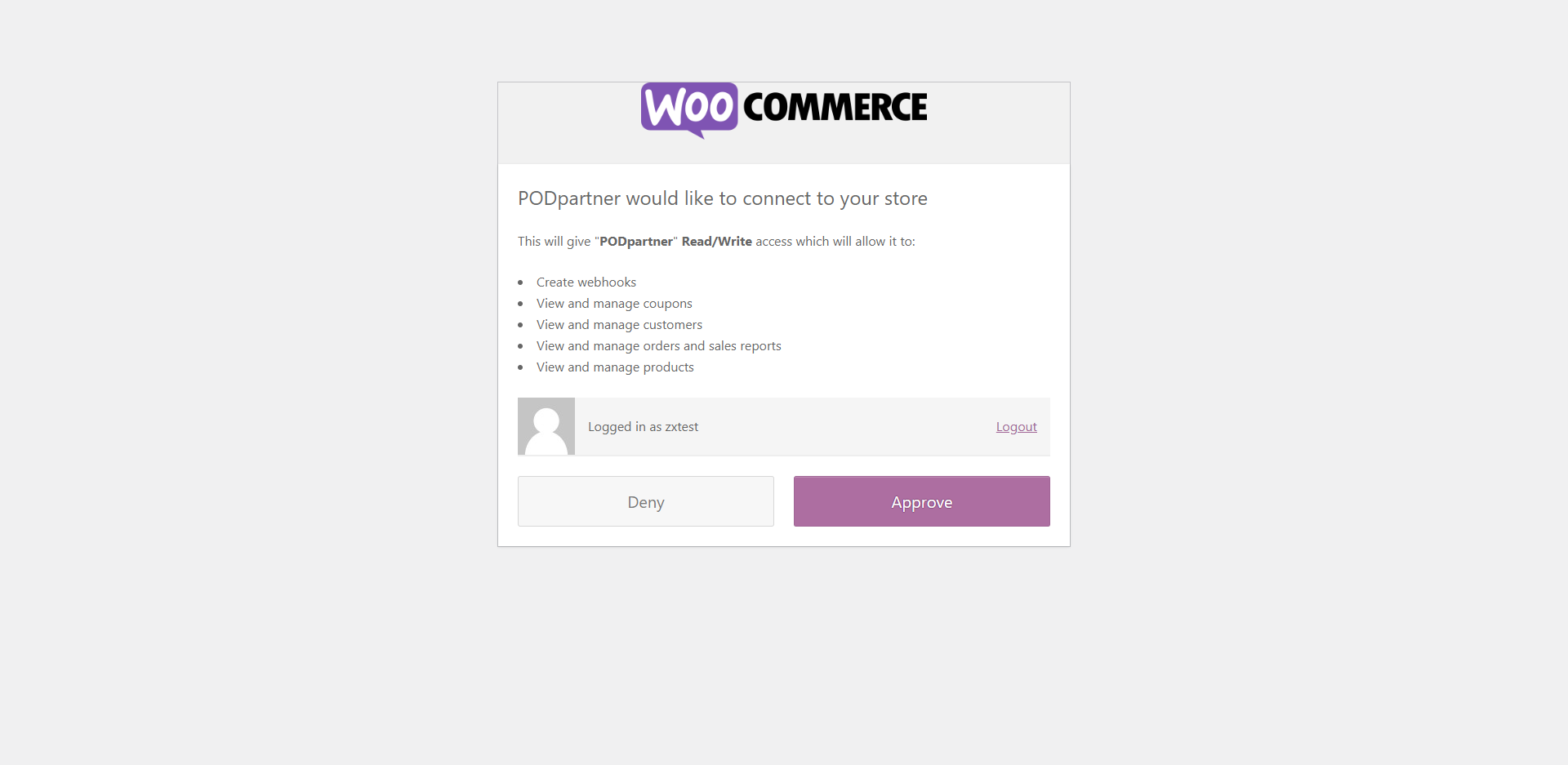
How do I set up shipping rates for my Wix store?
Log into your Wix account > Settings > Shipping & fulfillment > set up shipping rates
How do I integrate my Wix store with PODpartner?
To begin with, you need to have a Wix account with which you’ve created a storefront. Then, you can go to PODparnter’s Dashboard > Stores > Click “Add new store” at the top right corner > Hit “Connect” under Wix > Log into your Wix account > Choose the store to connect > Authorize the integration by clicking “Add to site”.