Can I track the shipment on Shopify when PODpartner ships out my orders?
Once your order is fulfilled by PODpartner and shipped out, its shipment info, including the tracking number, will be synced to your Shopify store. The shipment status on Shopify and PODpartner will be updated simultaneously.
Why did my Shopify orders fail to be fulfilled by PODpartner?
Typically, your Shopify orders will be automatically imported to PODpartner. If you directly publish a PODpartner product to your store without further adjustment on Shopify, you don't have to worry about order fulfillment failure.
However, if an order fails to come to PODpartner, it's most likely caused by one or both of the following reasons:
The product variant SKUs in your Shopify store do not match those on PODpartner.
"Inventory managed by" is not set to PODpartner for each product variant.
How to know if "Inventory managed by" is set to PODpartner:
1. In your Shopify dashboard, navigate to "Products" → "All products";
2. Click on a product of your choice → go to "Variants" → click on "Edit";
3. Scroll down to the "Inventory" section and view the current settings.
Still having issues with your orders? Contact us at service@podpartner.com , and we'll be happy to help!
Why does Shopify say “The item you added doesn’t ship to your location”?
This issue usually occurs when the countries/regions of your Shopify Markets do not match the destinations in your Shopify Shipping settings. You can go to Shopify > Settings > Shipping and delivery > adjust the destinations.
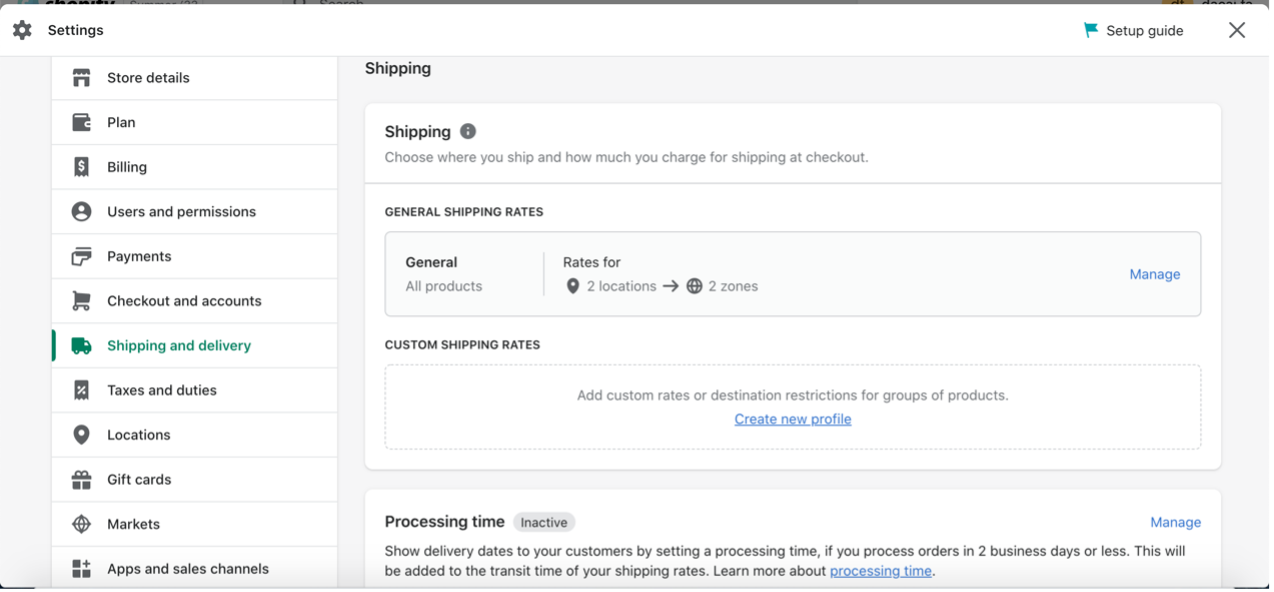
When you sync a PODpartner product to your Shopify store, the Shopify shipping rates will be automatically set to General, which could cause the abovementioned issue. What you can do is update your Shopify General Shipping Rates after the syncing to ensure the destinations are the same as in Markets.
Another option is to create a Shopify custom shipping profile and manually link it to the PODpartner products that have been published to your store.
How do I publish products to Shopify?
After connecting your Shopify store with PODpartner, you have the following two ways to publish your products.
Option 1:
1. Pick your favorite garment in the product catalog and design it;
2. After you finish the design, save the template, click the "Add to store" button in the pop-up window, then select the store you want to publish to;
3. Edit the product’s variants and description, set its retail price, and hit the "Add to store" button to publish the product to the selected online store.
Option 2:
1. Go to Dashboard and click on "Product Template" ;
2. Choose a template you previously created, click the "Add to store" button, then select the store you want to publish to;
3. Edit the product’s variants and description, set its retail price, and hit the "Add to store" button to publish the product to the selected online store.
When you sync a product to your store, you can decide whether or not to make the product visible to your customers. If you want to hide it for the moment, check the “Hide in store” option before publishing. You can always manage the product later in your Shopify dashboard.
How do I integrate my Shopify store?
Before the Shopify integration, you need to first have a Shopify account and a PODpartner account.
1. Once you have successfully registered both accounts, go to PODpartner Dashboard and choose "Stores" on the left sidebar;
2. Click on “Add new store”;
3. Click the "Connect" button under the Shopify icon, and you will be redirected to the Shopify app store page;
4. Click on "Add app" and log in to your Shopify online store ;
5. Hit the "Install app" button to authorize the installation of the PODpartner app.
Is there any chance my customers might find out about PODpartner in my store?
No. There won’t be any information about PODpartner on your storefront or product packaging.
What happens after the integrations?
Publish your products
Once your online store is integrated with PODpartner, you can sync the customized products to your online store with ready-to-use product descriptions & images and set the retail prices.
Order Processing
When a customer places an order containing at least one PODpartner product in your online store, the order will be automatically imported to us. We will start the production shortly after you complete the payment.
Order tracking
You can track the entire process of order fulfillment on PODpartner, including the production and shipping.
Make profits
The difference between your retail price and your order cost is the profit. After the order is delivered and your customer is happy with the purchase, your profit is in the bag. Keep up the good work and reap the rewards.
Which eCommerce platforms are integrated with PODpartner?
We’re currently integrated with several popular eCommerce platforms such as Shopify, Etsy, Wix, WooCommerce, and Squarespace. More integrations will soon become available in the furure.
Contact us
If you have any questions or concerns, please do not hesitate to contact us.
We would love to hear from you, contact us on:
Email: service@podpartner.com
What if I forgot my password?
If you forgot your password, please follow these steps to reset it.
1. Click on "Forgot Password" on the login page.
2. Enter your registered email address, and a password reset link will be sent to your email address.
3. Sign in to your email account, click on the password reset link, and save a new password.
4. Start using the new password to log in to your PODpartner account.